System requirements
Glossary of Terms
How to use the program:
Beginners
(Please read)Output image settings (image size, resolution, alignment marks, type, arrangement)
Two-flip image (settings)
Lenticular sheet type: choose the necessary lenticular sheet, set the correct Lenses per inch in database.
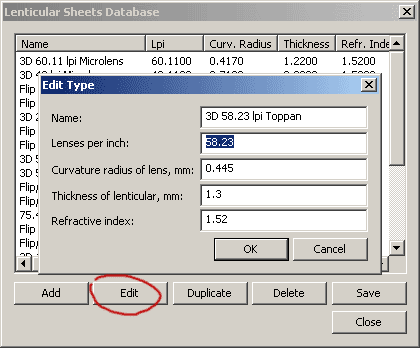
Image type: two frame and even pixels per period. Pixel per period = (printer resolution)/(lenticular frequency). Use this formulae to define the Pixel per period. Often we get the real value, in this case we round this value to smaller integer even value. For example, 75 lpi lenticular and 720 dpi print resolution. 720/75 = 9.6. Round to the next smaller integer even value: 8.00. Choose Depth is equal to 1 or 2 to smooth the fine lines.
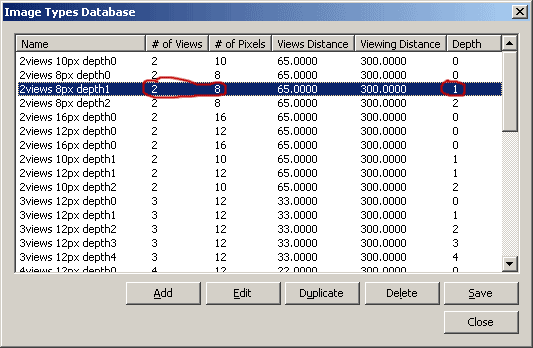
Edit queue: load two frames with equal pixel size.
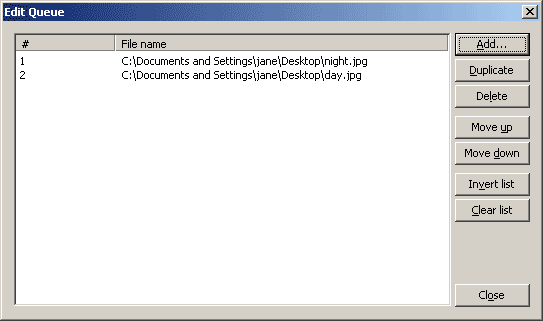
Set the image size in cm, set the print resolution, Alignment Mark size... and Images arrangement....
Type = Flip, click Settings..., select Horizontal orientation, Mirror strip, Parallax correction - for wide picture.
At first unselect Intensity correction and try make the flip image without this option. Check Enable for Intensity correction to use the special algorithm for the flip-images. This algorithm adds the blank strips with variable width. The width of the strips depends on the Ink intensity. This option is good for 2-Flip images. But one frame must occupy more than one pixel per period. Light, medium, strong, maximum are different values of Intensity correction.
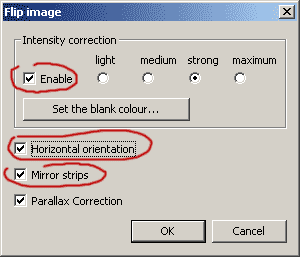
2-Flip image with Intensity correction:
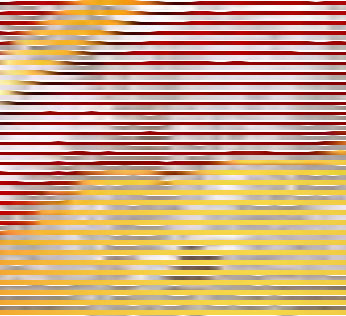
Without Intensity correction:
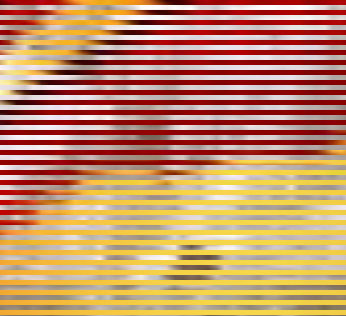
We also need to choose the Blank colour. Blank colour may be an average colour of all frames. Setting a blank colour helps to reduce ghosting between the flip.
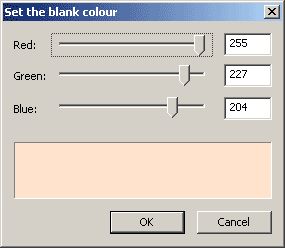
What interpolation? Bicubic, bilinear, by neighbor? I think, better is by neighbor.
To get the best flip image and avoid Moire effects, interlace the image with Rotate canvas.
How to define the necessary angle? At first try the default angle. If angle is large, divide this value
in two, three, four ... times. This way you can find the necessary angle experimentally.
If you get Banding
in the final Interlaced Image, try selecting Bilinear Interploation instead and no rotation! If you get Moiré in the final Interlaced Image, Rotate the
Image, and Select By neighbor:
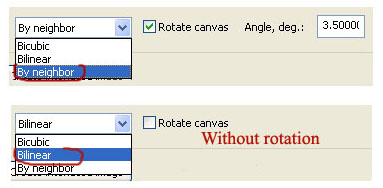
Don't forget Save project. Click Create interlaced image and Print image.... Interlaced image is saved on hard disk, and you can print it with any graphic application.