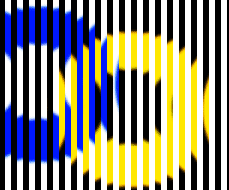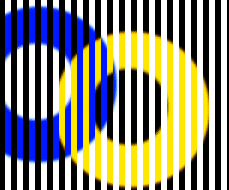System requirements
Glossary of Terms
How to use the program
Beginners
(Please read)Output image settings (image size, resolution, alignment marks, type, arrangement)
Flip
![]()
In the drop-down list select Flip option. Click Settings... to open dialogue:
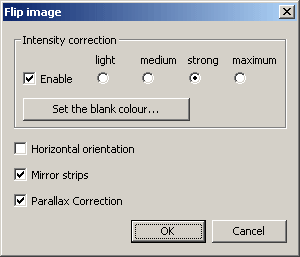
Select Horizontal orientation to make a flip image with horizontal orientation of lenticular sheet.
|
|
|
|
Vertical orientation |
Horizontal orientation |
Select Mirror strips to make image with mirror flipping of strips.
|
|
|
|
without Mirror strips |
with Mirror strips |
In most cases you need to select Mirror strips. But there are exceptions. If thelenticular screen is thinner then the focal thickness, uncheck Mirror strips. Thin lenticular sheets are not used commonly for 3D images. This lenticular has a wide angular viewing and use for flip only.
Sometimes it would be better to make flip with Depth = 1,2,3,4.
|
|
|
|
Depth = 0 |
Depth = 4 |
Parallax correction option is for a wide flip image. In this case we need the exact alignment of an interlaced image period and a lenticular sheet period.
Check Enable for Intensity correction to use the special algorithm for the flip-images. This algorithm adds the blank strips with variable width. Width of the strips depends on the Ink intensity. This option is good for 2-Flip images. But one frame must occupy more than one pixel per period. Light, medium, strong, maximum are different values of Intensity correction.
Click Set the blank colour... to set the colour of blank strips.
2-Flip image with Intensity correction with white blank colour:
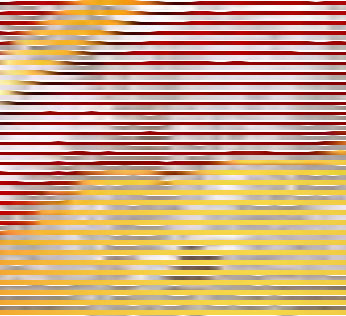
Without Intensity correction:
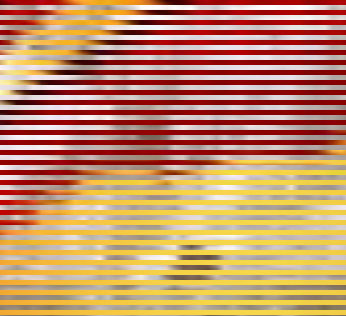
Click Create interlaced image to make flip image.