System requirements
Glossary of Terms
How to use the program:
Beginners
(Please read)Output image settings (image size, resolution, alignment marks, type, arrangement)
How to use the program:
Loading images
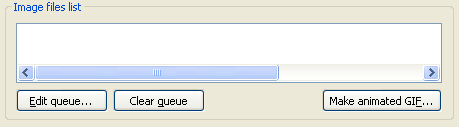
You can add the image files using drag-and-drop. Then click Edit queue... to edit the image list. Alternatively, click Edit queue and navigate to the directory holding your image files, then use CTRL left-mouse-click to select images to add. Click on OK when the desired range of images are hilighted.
The button Edit queue... opens the dialogue for the file list editing.
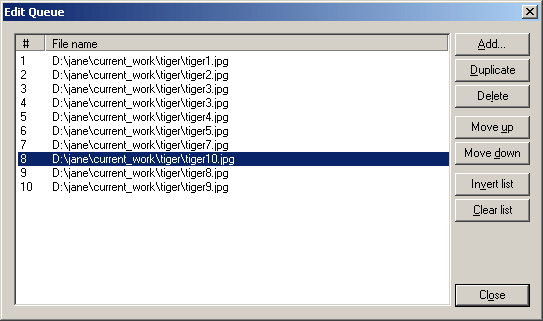
Using the button Add you can select one and more files.
Attention! The first file must be
the image for the left eye
The button Clear queue erases the file list.
The button Create GIF file... is used for making an ANIMATED GIF an image file a bit like a self-contained movie file. Gif files are good to use on your web site
 :
:
Example of Gif Animated File.
.